Note: This is for VLC 2.x – if you’re using the older VLC 1.x see the original post here: https://mattgadient.com/vlc-mac-stutter-the-fix/
Short version: If you’re playing videos through VLC across the network, and if the video you’re trying to play is coming from a Windows share, it will make VLC on the Mac a little sad. And then it stutters/lags/gets_choppy/whatever_you_wanna_call_it. A slightly more detailed (and technical – your Mac isn’t “crying on the inside” by any means) description is in the link above if you’re at all interested.
The solution is to bump up the “network cache” value in VLC. However, the location moved when VLC 2.0 came about.
The good news is that it’s much easier to find than it was before. The bad news is that not everyone was finding it, so here goes:
You start by going to VLC/Preferences in the top menu bar.
Click for a larger view. With the preference pane open, hit Show All as seen in the image above.
Next…
Again, click for a larger view. Input/codecs should already be selected on the left, so scroll down almost all the way and you should eventually see the Network caching (ms) section.
In the example above, I used a value of 9000. This should take care of video stutters of up to roughly 9 seconds. Feel free to tweak the value to take care of whatever freezes/stutters you were seeing – for example if you’d get stutters of up to 4 seconds, make sure you’re using a value of at least 4000.
It’s worth noting that there are additional caching values which may be useful, particularly if your hard drive is having trouble keeping up with the local videos you’re playing for whatever reason (for instance, if you’re doing something disk-intensive in the background). If you have a habit of pausing a video & coming back hours later only to have the video freeze as the hard drive spins up, the file/disk cache settings should help there as well, though you’d probably have to use fairly large values in that case.
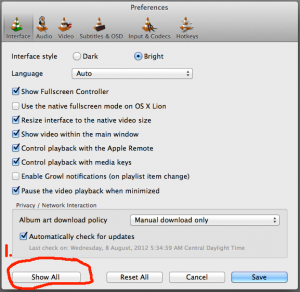
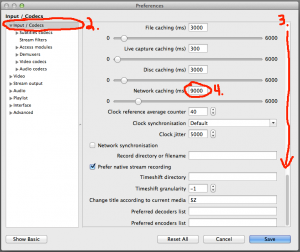
best regards Diogo
You should be able to manually type in a higher value (don't rely on the slider).
As to the stutter you're seeing, if you aren't playing from over the network, try bumping up the other cache values (disk & file).
I'm only experiencing this problem when streaming from my Qnap.
Local video files play without a problem.
As an alternative to VLC i've used XBMC/Kodi, which works flawlessly.
I too have very sadly moved away from VLC for viewing and now use Kodi. Such a shame.
I had a seriously hard time finding how to fix the sound choppiness, reading through so many irrelevant posts about display mirroring and using airplay for Apple TV - huge waste of my time but then I finally found this page!
And for me, THIS WAS IT! I increased from 1000 to 4000 and all my sound problems disappeared, so thank you again, you are AWESOME!
Macbook pro, OS 10.10.5, VLC 2.2.1
I have found that adding the "noatime" option to the smbfs mount command also helps, immensely.
-Patrick A. Levell
- Overheating: If the fan died or heatsink is full of dust, you'd probably get a situation where video plays fine the first few seconds (or after being paused) but performance falls apart quickly thereafter.
- Malware/etc pegging CPU usage: Open Activity Monitor and sort by %CPU. You can also use the menu to configure it to show usage visually in the dock. If the CPU usage is constantly high when the system is idle (and pegged when playing a video) that could be worth investigating.
- Spectre/Meltdown/etc patches: If this is a late-2008 model (running Mavericks/El Capitan), the patches put out to mitigate Intel vulnerabilities may have tanked performance enough to cause video playback to suffer on these older/weaker models. Probably little you could do here except to reinstall and not allow security updates which obviously wouldn't be ideal. While I mentioned Mavericks/El Capitan, it's possible that Apple may have backported patches even further (SL/Lion/ML/etc) in which case it might apply to all the pre-late-2008 models.
- Possible hard drive issue, though since the entire system presumably hasn't started having massive issues, I would only expect this to affect certain files so it wouldn't be on the top of my list of suspects.
One of the challenges in diagnosing this is that being an older model it doesn't have hardware H264/etc video decode, so videos really take up a chunk of CPU usage and thus anything that competes with or interferes with the video for CPU is going to have a high chance of causing problems. If it were me, I'd:- Try to find a low resolution video (less than say... 640x480) or encode one via Handbrake. The smaller the resolution the better. Then play it back while watching CPU usage in Activity Monitor. If CPU usage is low yet it still freezes/stutters then it's a good sign it's not because the CPU is being pushed too far.
- Try a Ubuntu Live DVD/USB and play a video through it just to see if things improve there. If it does that points to either an OS or software issue, in which case you could either look at reinstalling OS X to see if it rectifies the situation, or consider switching to a Linux distro.
Good luck!