On the 64-bit Linux DVD images for 32-bit EFI Macs page, someone asked about the grey/white Mac boot screen that hangs for a good while before it boots Ubuntu.
Since that page is already way too long, and since this could potentially affect other non-Apple installs on Mac hardware, I figured I’d address it separately here.
Sure enough, I watched as the old Macbook 2,1 started and saw the white screen sitting for about 30 seconds (give or take since I was counting seconds in my head) before it triggered the Ubuntu boot loader.
I had a feeling the Mac’s firmware was busy searching for an OS during that time. Couple reasons:
- The delay is somewhat comparable to when you hold the “option” key down to find/select from all available operating systems.
- On a typical OS X install, OS X is always assigned as a Startup disk. If you install Windows via Bootcamp, it can be selected as a startup disk. But there’s always a startup disk.
With a full wipe and install of Ubuntu, by default we’ve never actually told the firmware what the startup disk is supposed to be.
Reducing the white screen from 30 to 5 seconds
This took a few attempts, but since I rambled above some already, I’ll cut right to the chase.
Step 1: Get a Mac OS X install disk. Ideally the latest version that runs on your Mac (though I suppose you could try whatever came with your Mac if need be). For my 2006 Macbook 2,1, the latest version was OS X Lion (10.7).
Step 2: Boot from the OS X install disk (hold alt/option after the start-up chime, pop in the DVD, and select it).
Step 3: Make some coffee. On my Macbook I had time to make a few coffee.
Step 4: When the installer’s up, choose your language.
Step 5: You should be at the screen below. From the menu, fire up the terminal as seen in the image (click for large version).
Step 6: Type the following(-ish) into the terminal (read this entire section first):
bless --device /dev/disk0s1 --legacy --setBoot --verboseIf you’re not on a single-partition single-hard-drive install, you will likely have to change disk0s1 to something else. You can run Disk Utility from the previous menu to get a rough idea as to your partition layout and (hopefully) figure out for yourself which is the boot partition.
The –legacy bit isn’t mentioned in the –help on the Lion DVD, but does exist as an option for bless here. It’s required to allow the bootloader to look for the bootloader in BIOS mode by default, which is what you want if using the modified Linux ISOs from the original writeup (which have EFI stripped so they boot in 64-bit BIOS mode). If you’re not using the modded Linux ISOs mentioned, do some extra research before proceeding… you don’t want –legacy if you’re using EFI, and you shouldn’t use –device unless you have no other option. If using Windows it’s possible the drive might be selectable simply from top-left Apple Menu -> Startup Disk.
…it’ll look something like this (click for larger image):
Note that I’d tried to set a label as well (it didn’t take).
Step 7: Restart. I held the option key, ejected the DVD, then restarted again without the option key.
Assuming it worked, you should only see the white screen for 5 seconds or so!
If it didn’t work, either you’ll still wait 30 seconds (like before), or if something went really awry it’s possible the Mac won’t find any drive. If it doesn’t find any drive, hold the OPTION key after the start-up chime, head back to the Install DVD, try to figure out where things went wrong (perhaps the wrong drive/partition was selected), and give it a shot again.
If you have to delve into something really wonky, note that Apple does have an online man page for bless here: https://developer.apple.com/legacy/library/documentation/Darwin/Reference/ManPages/man8/bless.8.html (web archive) .
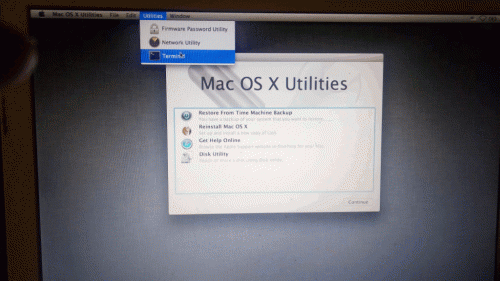
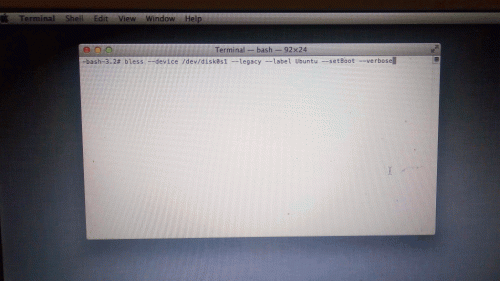
Thank you for the ISO Matt it works perfectly on a iMac late 2006 with Mint cinnamon.
This metod requires hand work to install rEFInd and GRUB - just read manuals and do.
In this case it was not possible to use installation utility from distro (because it fails at the end and installation doensn't work), I installed in VirtualBox and then copied partition to Macbook.
Thanks
Allen
Thanks for all of the time you have obviously spent working out how to re-purpose old hardware. I’m a scout leader in Australia and I thought it would be a valuable activity to work out how to fix up an old piece of kit. I had a 2006 black MacBook in very good condition (including a copy of Snow Leopard). The aim was to suss out what needed to be done and then do a walkthrough of the whole process and show how old stuff, that might end up as rubbish in someone else’s country, could be repaired and re-used successfully.
Oh my my. I had no idea what a process it would be.
I started my journey of self education about a month ago and have ended up dragging back long lost memories of using Unix, coding in C, re-installing command line developer tools on my other laptop and disappearing down a million Internet rabbit holes to find solutions. At times I have wanted to extract some hair but all in all it has been immensely rewarding.
The end result… Linux Mint 19.04 Xfce loads from power on to the login prompt in….27 seconds. As part of the project I installed a baby SSD and maxed out the memory to a might 4Gb. Second hand bits, cheap as chips.
Everyone else probably already know this but if it helps anyone. Many of the distros I tested left the the touchpad jerking around like a Parkinson’s patient on meth. I’d place my finger on the pad, not move it, and it jittered so much as to make it almost unusable, selecting buttons or re-sizing windows was hellish.The solution was to use the synaptics driver instead and it was sweet as a nut again.
A few things to tidy up yet but instead of a piece of “e-waste in waiting” we now have a functional laptop with a modern browser that is 100% usable for a load of casual computing. Being a Blackbook it also looks very cool!
Thanks heaps.
What good luck that after much failure I saw that you have succeeded in doing what I could not.
My aim is to get a 64-bit version of Linux (Mint XFCE if possible, but another Linux if not) onto my 2007 Macbook 2,1 Core 2 Duo (EMC 2139 / 3Gb 667 RAM).
Would it be too much trouble to ask you to share with me what you did?
Bullet points would be fine.
My situation is this.
I have a bootable Mint 19.3 USB which works on my 2011 MB-pro, but which is not recognised when using the boot menu on my 2007 machine described above.
The 2007 machine can boot from USB as I have previously used the USB "recovery" CloudyReady Chrome O/S with it.
From what I have learned so far, and I am not experienced, the issue is most widely believed to be related to the machine being able to run 64-bit O/S, but being unable to boot from one (32-bit UEFI "BIOS").
Whatever you can share with me, thank you.
Machine is a 2006 iMac 5,1 - so all the usual 32bit EFI > 64bit issues, but I decided it would be good to have an Os X 10.6 (Snow Leopard) Partition as well as a Linux system (Elementary OS). On my first few install attempts the iMac would boot to Linux but with the long white screen as described above. However on a later attempt (not sure what I did differently) it would only boot to OS X unless I pressed the Option key - Not Ideal if the whole point was to use a LTS OS on an old but more than capable machine. After hours of searching the internet... I found this solution and it seems my white screen is about 4-6 secs and then boots to Grub which starts EoS... - So now my overall boot time is approx. 35 seconds...
At Start Up (DGUNGGG...) Press Option to get to Boot Manager - Then Press CTRL and Click the disk that the Linux Installation is on - This appears to set it as the target disk - and away you go!! - I'm not fully sure what it does but It seems to Bless and make the chosen disk the Primary startup disk all in one hit.
I hope this helps someone else trying to do a similar thing - and it's probably worth trying anyway - as a CTRL Click is pretty easy to do!!
All the Best, Damo.
Something like this: bless --device /dev/disk0s1 --setBoot --verbose
(had to leave out the '--legacy' part so it would boot from EFI)
Thanks Matt!