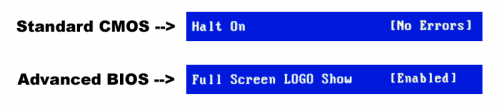I decided to use my old Gigabyte H55M-UD2H motherboard in a NAS server I was putting together. While I was fine with using a video card to install the OS, I didn’t want the video card sucking up the extra watts while it was running.
Turned out, getting this Gigabyte motherboard to boot headless wasn’t too terribly difficult. Before I get to the details though, note that I was using the Intel i7 860 which is one of the LGA 1156 processors that doesn’t support the on-board video the motherboard has.
Configuring the Gigabyte BIOS for headless mode
Consumer motherboards tend to throw an error on boot (and refuse to continue) if they don’t detect both of the following:
- keyboard
- display
Fortunately, in the Standard CMOS section of the BIOS, you’ll find a Halt On setting below the list of hard drives. Change this to Halt On: No Errors.
If that’s all you do before yanking the video card, there’s a chance that the system won’t boot and will instead flash the power light at you non-stop (which will continue blinking even if you hold the power button to shut it off).
To solve (or avoid) that new problem, you have to make sure that the Full Screen Logo is enabled in the BIOS. Don’t ask why. I know it’s counter-intuitive, and am assuming it’s a firmware bug. You’ll find that setting in the Advanced BIOS section. Look for the Full Screen Logo Show option and make sure it’s Enabled.
An image to summarize:
With both of those set and saved, shut down the computer one more time (don’t power off during the actual BIOS load – do it sometime after), pull out the video card, and your system should hopefully boot!
Note that on the first boot after the video card has been removed, the computer will start for a few seconds, power down, and then automatically turn on again a few seconds later. This is normal when you’ve changed a piece of hardware, so don’t panic.
Other tips/bits to keep in mind…
- Make sure you’ve set up a static IP address on the headless system (or have another way to find it on your network).
- Using a UPS is a good idea: if you get one of those multiple-flicker power outages (anything that kills power while BIOS is loading), the BIOS might fall back to fail-safe settings which you obviously won’t see on a headless system.
- Keep a video card and keyboard nearby in case you run into future boot issues, need to change BIOS settings, etc.